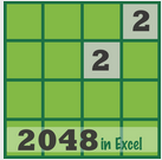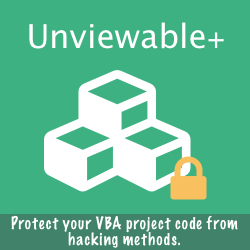Add The Developer Ribbon Tab In Excel, PowerPoint & Word
The Developer tab doesn't appear in Office applications by default. The fastest way to make it visible towards the end of your ribbon is:
- Right-click on the ribbon and click 'Customize the Ribbon' (Excel, PowerPoint or Word)
- Check the Developer checkbox on the Main Tabs listbox
- Developer can be renamed to shorten its label e.g. to DEV
- Click OK
Enable Macros
Macros are disabled by default because they can pose a potential security risk. Here is how to enable the most permissive macro setting for personal educational use:
- Click the Developer tab that you have just added in your Ribbon
- Click the 'Macro Security' button (Excel, PowerPoint or Word)
- Click 'Macro Settings'
- Select enable 'All Macros' and check the 'Trust access to the VBA object model'
- Click OK
Further reading: Enable or disable macros in Office documents
Open The Visual Basic Editor
You can open the Visual Basic Editor (VBE) using the ALT-F11 shortcut or from the Developer Tab, click 'Visual Basic'