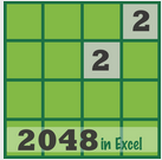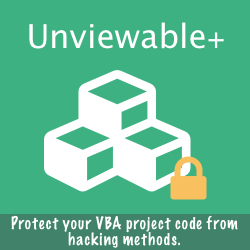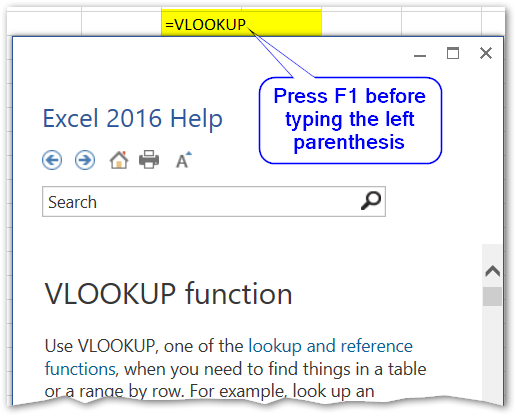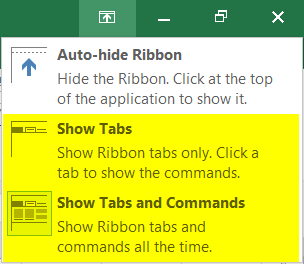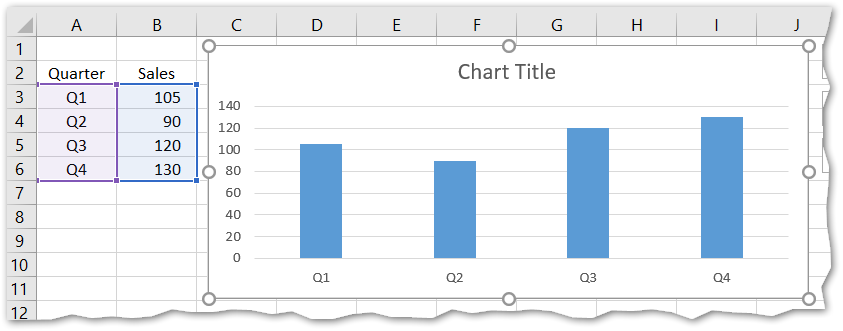Office has evolved over the years from shortcut-driven menus to commands on the ribbon, which are accessible predominantly with the mouse and touch i. However, most shortcuts are still available and sometimes it may be easier or faster to execute frequently used commands using the keyboard.
This article presents the functionality of Functions keys, which is consistent across all Excel versions.
This article presents the functionality of Functions keys, which is consistent across all Excel versions.
Function Key F1
F1 is used for opening the Help dialog. Please note that the 'question mark' button at the top right hand side of the Excel application is no longer available in Office 2016, I guess for minimalistic purposes.
F1 can also be used to read help information about any Excel function. Type any Excel function in a cell, but before entering the left hand parenthesis, press F1.
F1 can also be used to read help information about any Excel function. Type any Excel function in a cell, but before entering the left hand parenthesis, press F1.
CTRL-F1 can be used to minimize the ribbon and display only tab names (Show Tabs). The ribbon can be maximized by pressing CTRL-F1 again (Show Tabs and Commands). Identical results can be achieved by clicking the buttons highlighted in the Ribbon Display Options menu.
ALT-F1 will insert a chart on the same worksheet using data in the selected range, if more than cell is selected or using data in the current region, if only one cell is selected. If the first column contains text, then the text is used as horizontal axis labels. If the first column contains numbers (even numbers formatted as text), then the data is used as a chart series, rather than labels.
ALT-SHIFT-F1 is identical to SHIFT-F11 and will insert a worksheet to the right of the active sheet in the active workbook. Please note that the 'New sheet' button will insert a worksheet to the left of the active sheet.